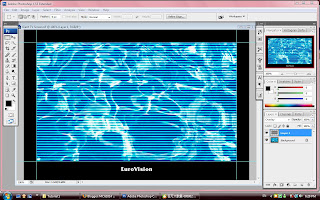
35) click V to move tool.
36) browse the picture which clicking the giant TV screen.tif
37) create a new layer on the giant TV screen
38) click the rectangle marquee tool to select the screen area on the TV. press ctrl + delete.
39) go to FILTER select sketch option and choose halftone pattern
40) change the pattern type to become line, modify the size to become more thicker but not too thick. contract can be adjusted but not effect too much. and click OK.
41) and we go to the layer palate and choose overlay

No comments:
Post a Comment