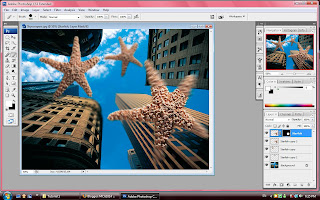
22) to select the biggest starfish by using ctrl and click on it
23) click FILTER select radial blur, select blur method: zoom, quality:best, amount:20
24) and the starfish will look like drop a high speed.
25) to undo click ctrl + z
26) click EDIT and choose fade radial blur to adjust opacity. This is the another method to make the starfish look like dropping by a high speed.
27) click the layer of the biggest starfish, drag it down to the new layer icon.
28) apply the radial blur effect again by choosing the FILER, simply choosing radial which on the first.
28) hide it if u wanna see the original starfish.
29) move the copy down to the origin layer again.
30) select the origin starfish and click add vector mask
31) to make the field of the mask become black color, click ctrl + backspace
32) go to the tool pallet and choose the brush tool color is automatically set to white color.
33) adjust the brush to 700px.
34) click on the center of the starfish to see the focus effect on the starfish.

No comments:
Post a Comment