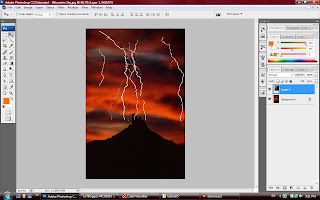
Today is gonna learn about layer blending, just open the lighting.tif and mountain sky.jpg for the blending. Just click on the layer style for the blending option, adjust the coloring to blend this two picture.
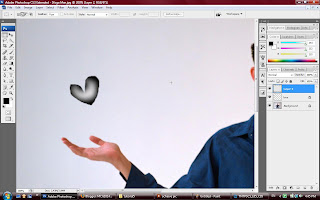
And now, i going to create an object on the hand for the yogaman.jpg. First of all, i gonna roughly draw any object by using Lasso tool and click ctrl+backspace to delete the space with a new layer. Now, you will using the paint brush for the coloring. After done all the job, you can define the brush style and save it.
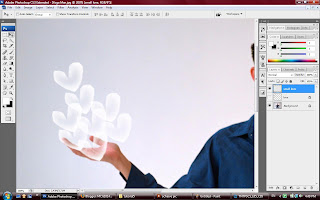
And now, u create a new layer again for the other object. We can use the brush style that we create just now from the brush option.
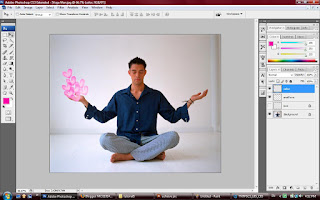
We gonna add some color on the small diamond. First we create a new layer, and create a square shape by using marquee tool. Set the color for the foreground and background then go for the render -> clouds. Just apply this effect on the small diamond. By the way, you can adjust the color through using the Level option.
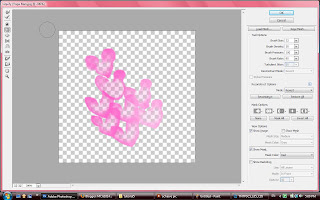
You can adjust the shape with the Filter -> Liquify. And now, i already change my LOVE shape to become MICKEY.
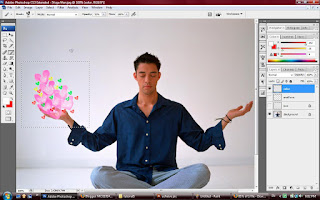
If you wanna add others LOVE shape on it, just click on the brush with adjusting the opacity.
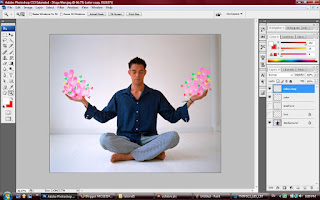
Just drag another copy to the other hand, and edit it.
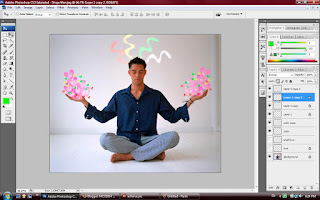
If you wanna create another things on it, just repeat the same step on it.

No comments:
Post a Comment