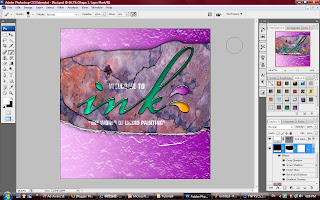
33) And we can also add the new layer style and rename it.
34) Choose the background again, and go to the TOOL PALLET with choosing the RECTANGLE TOOL. Double check the option bar by clicking the SHAPE LAYERS.
35) Just click and drag on the outside of the background, what we gonna to do is, apply the new style that we create just now.
36) For additional edit, just click on the NEW MASK on the shape layer.
37) Just click on the LAYER MASK and press ctrl + backspace.
38) The purpose we do it, it's because we need to use the paint BRUSH TOOL to paint the part that we would like to paint on.

No comments:
Post a Comment