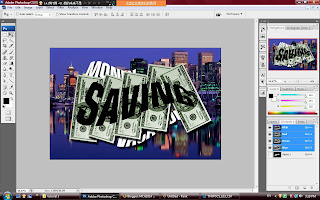
36)open the Vancouver.tif, then go to the channel pallet choose the alpha1.
37)open the twenty.jpg again, click and drag to the Vancouver.tif.
38)go to the channel pallet, click on the visibility of the alpha1 it will show out the "savings" words on the twenty picture.
39)click on the ctrl + T for the transform, you will rotate and resize the twenty picture on the "savings" words.
40)after rotate, click on the layer style and apply drop shadow, set the distance as you like and click OK.
41)now, is copy and paste function, just hold down the alt key and drag another picture come out. free transform and click ENTER.
42)repeat step 41 again and apply to all of the "savings" words.
43)go to the CHANNEL pallet, click on the ctrl key on the alpha1 to make a selection
44)back to the LAYER PALLET, create a new layer, then click on alt + backspace to delete.

No comments:
Post a Comment